I’ve now started to transition from OneNote to Obsidian to store all notes as plan text Markdown files. This was going to help me create the posts to the website easier and something that would allow me to customise my writing and organizing.
Much of my snippets are also code which is easier to integrate with Markdown files. First issue was to bring across my notes in OneNote which means converting them to plain text to open into Obsidian.
There are a few things you will need to convert your notebook to plain text. You will have to have the Notebook stored locally, so export as required from your online files.
There are two methods of completing the conversion either using Python or Powershell. I recommend the Python Version, and if you aren’t familiar with using Python yet Get Started Here..
Otherwise if you’d like to follow the PowerShell Version read PageKey Tech’s Post as I only go through the Python method here.
Python Version
-
Install Pandoc
-
Check that it’s installed by running the following in command prompt:
pandoc --version
- Clone the PageKey Tech’s repository onenote-to-markdown
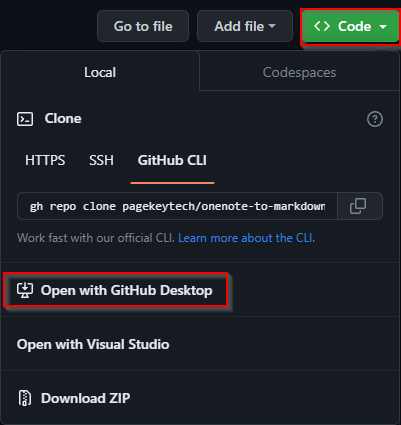
- Clone the repository in GitHub Desktop somewhere locally and open convert.py in visual studio code
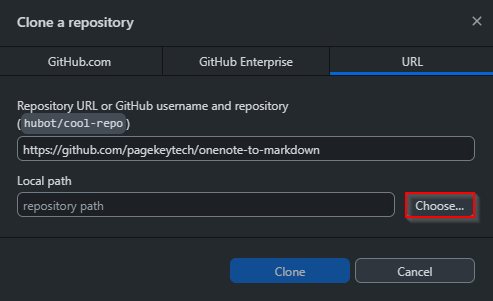
- In the terminal, run the following
pip install -r requirements.txt
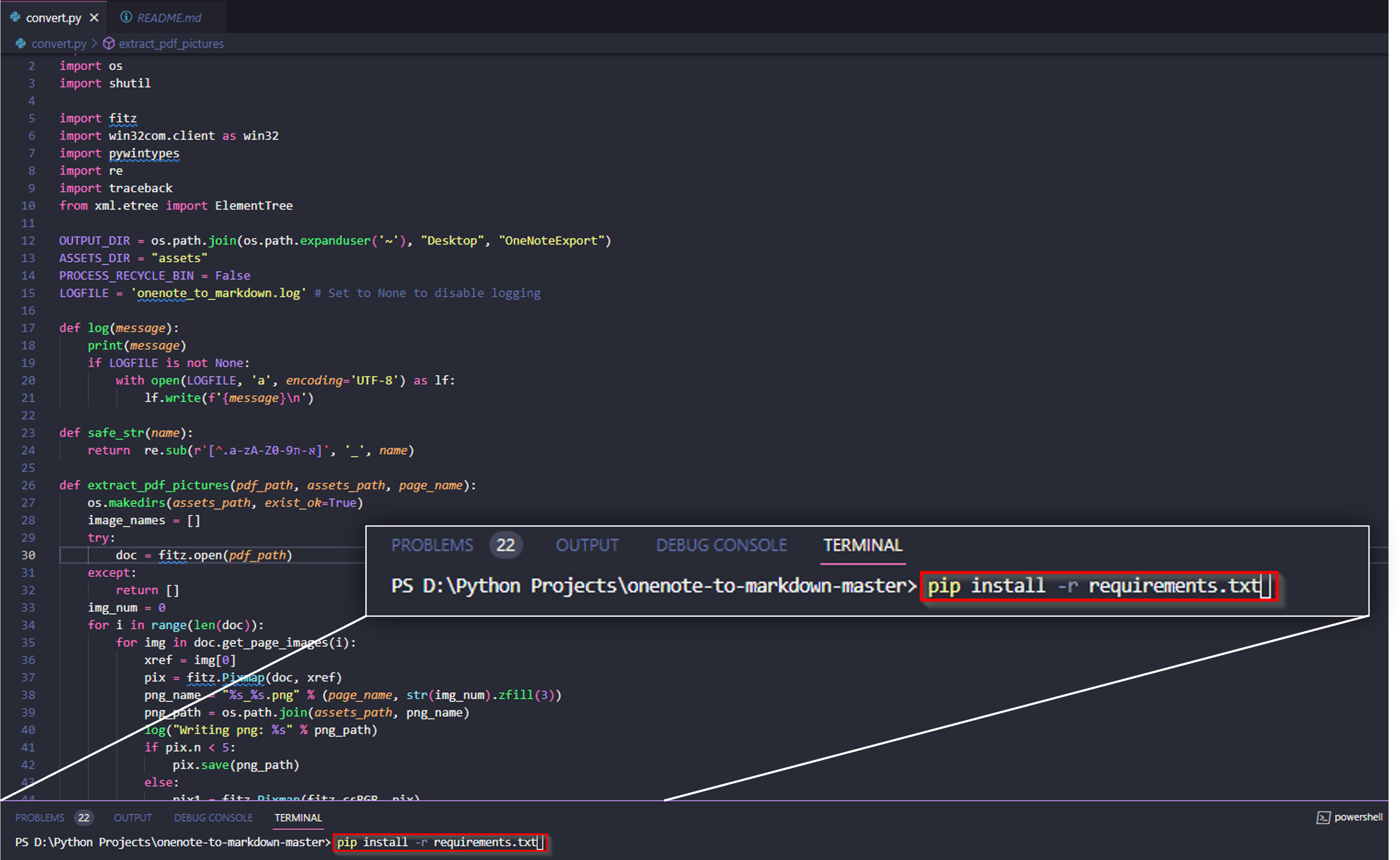
-
Make sure that OneNote is open on your computer
-
Run the code by pressing F5 or typing
python convert.pyinto the terminal
The .md files will be converted and exported to Desktop\OneNoteExport which can be placed into you Obsidian Vault folder.
Learn How to Use Obsidian
Tech Tutorial Guide - How To Use Obsidian
Special thanks to PageKey Tech for the great repository to make this conversion easy, feel free to checkout PageKey Tech’s Blog